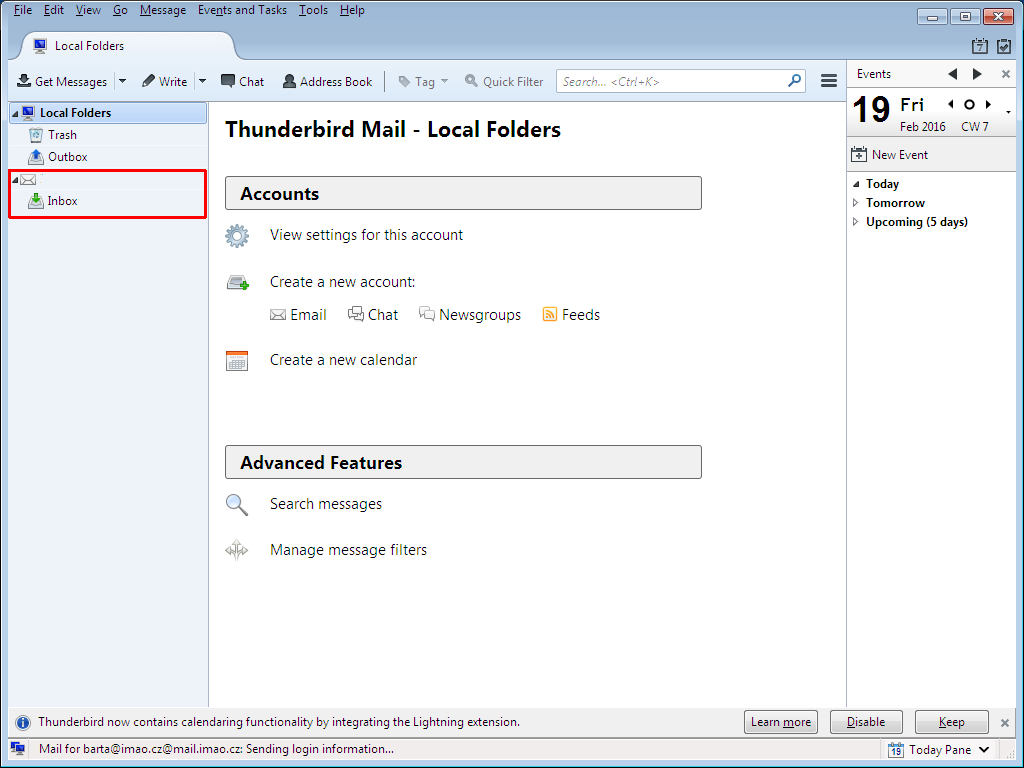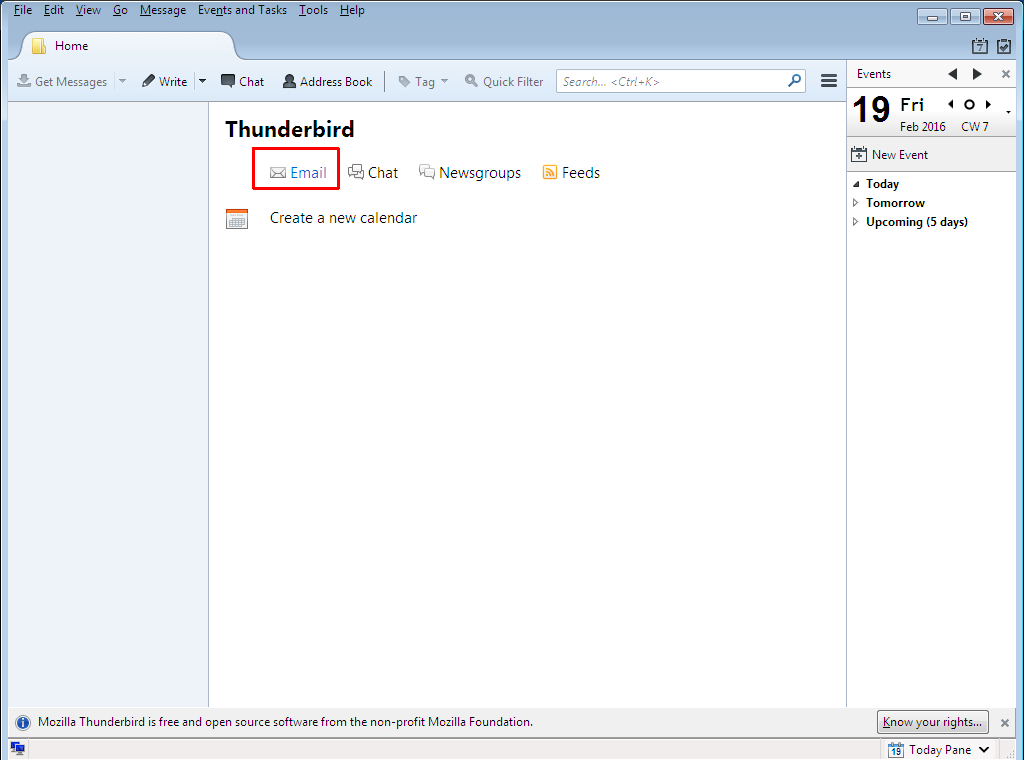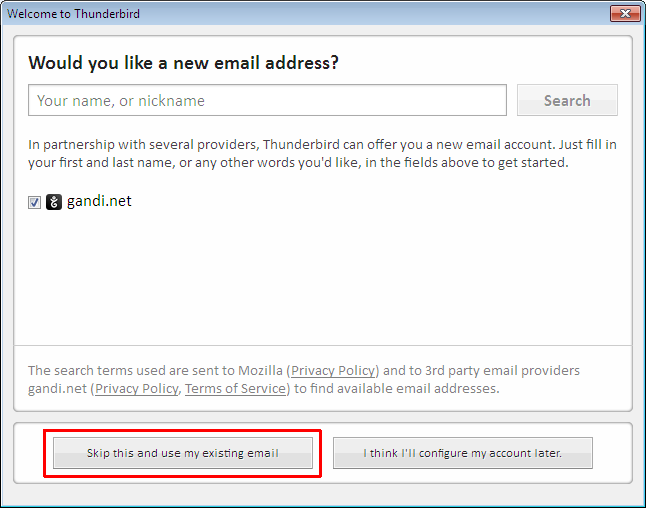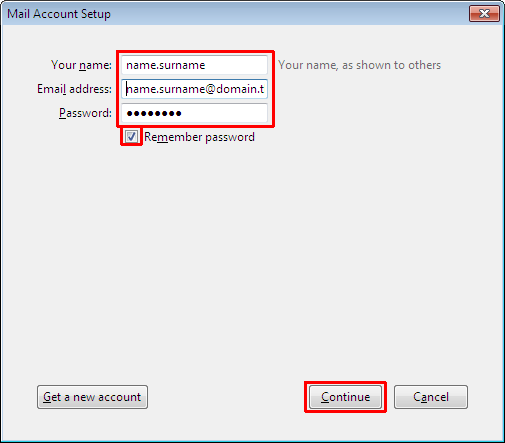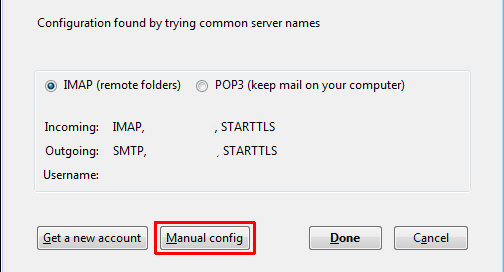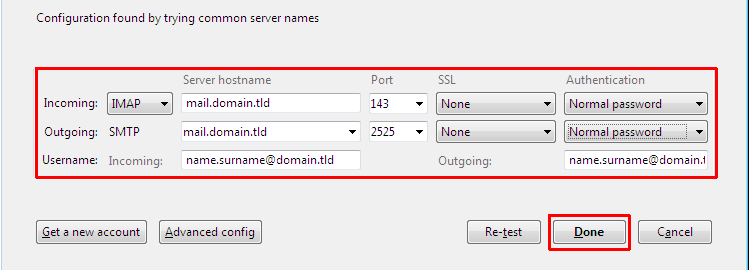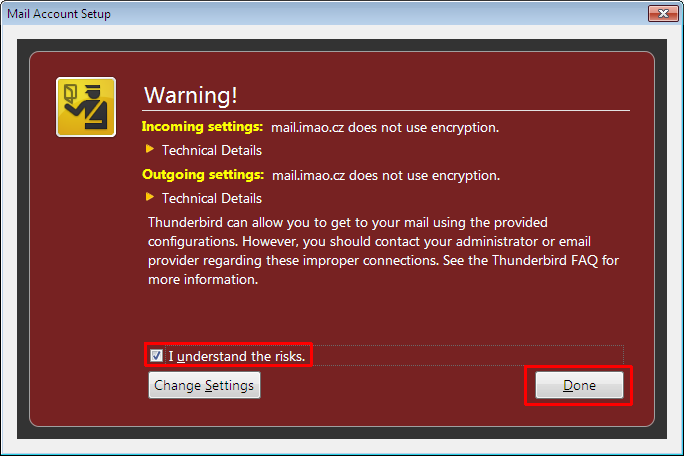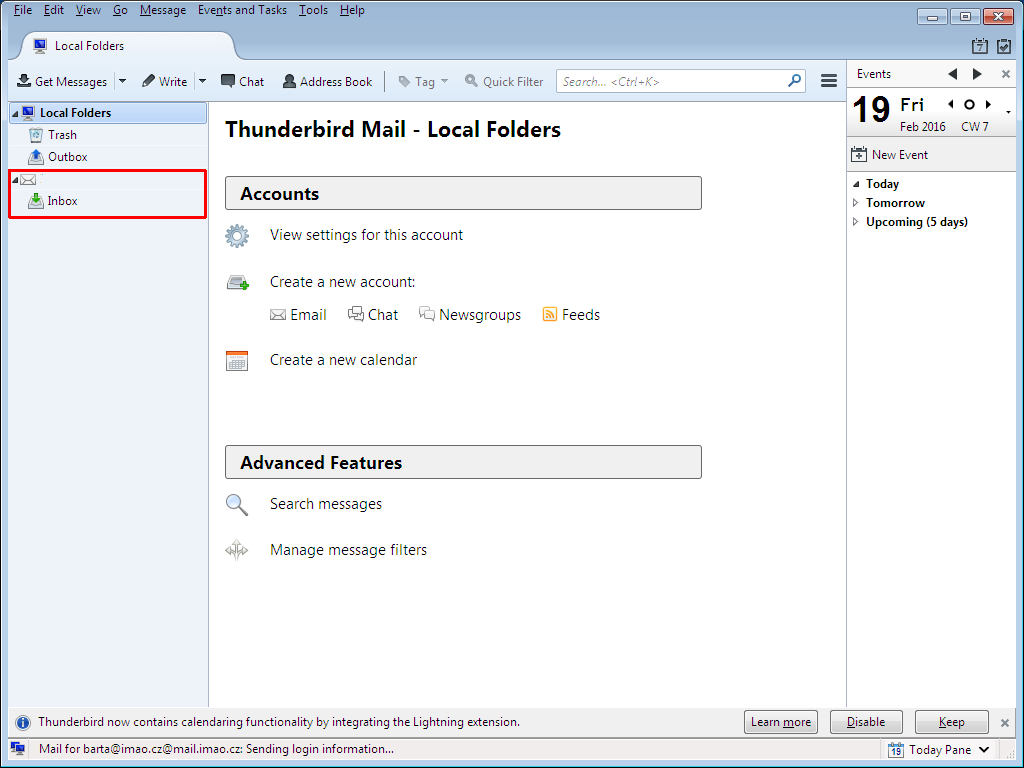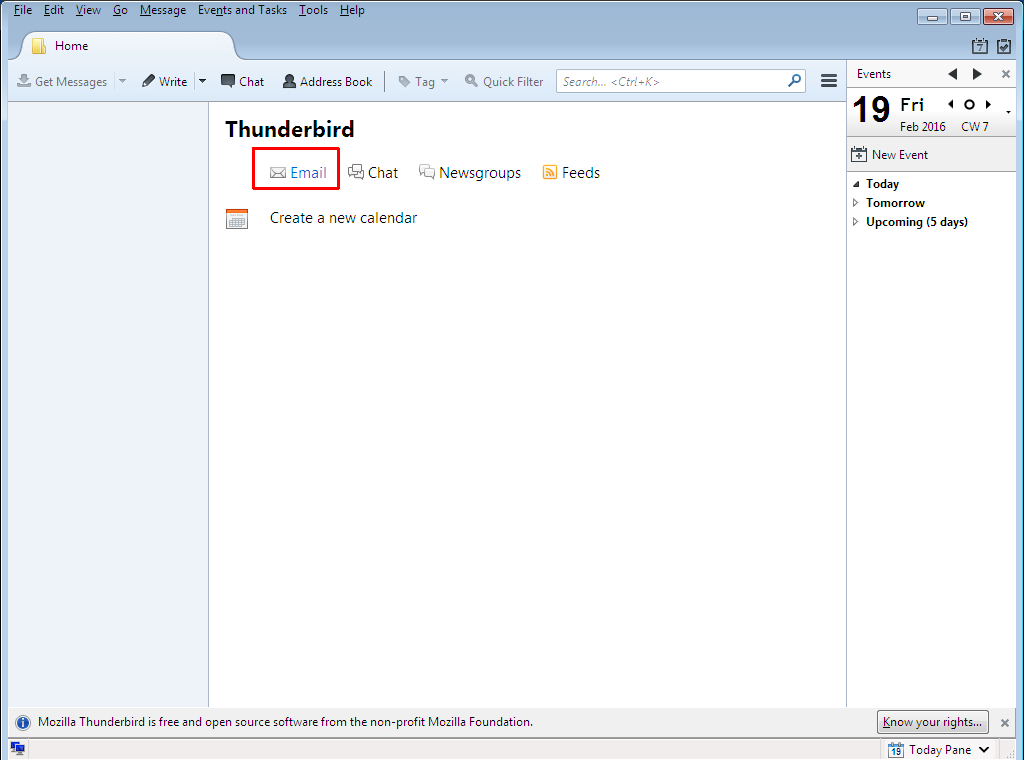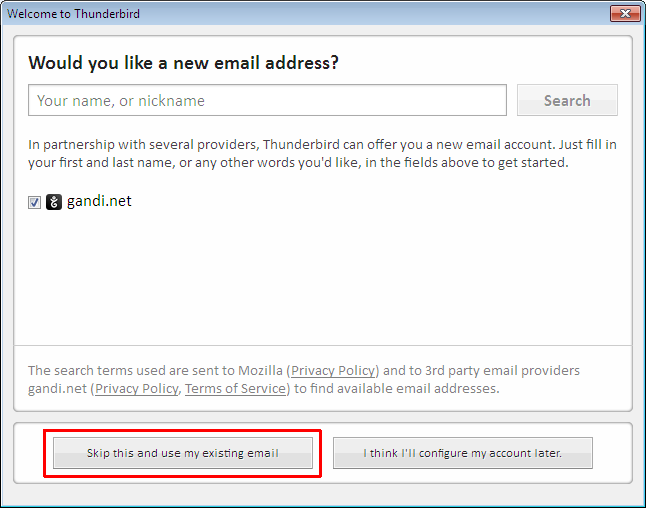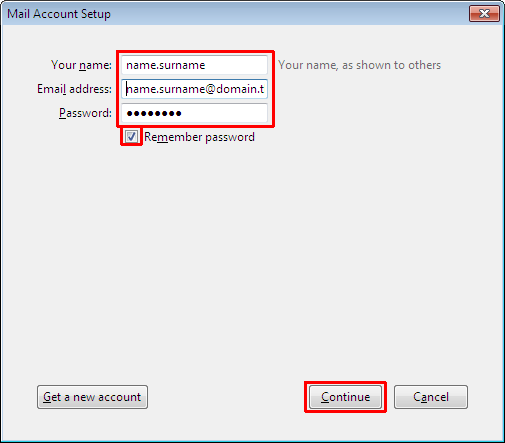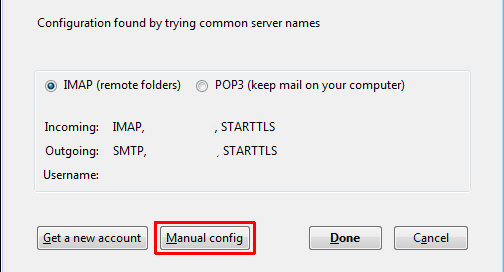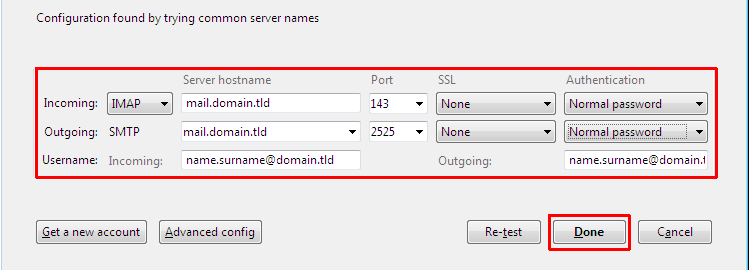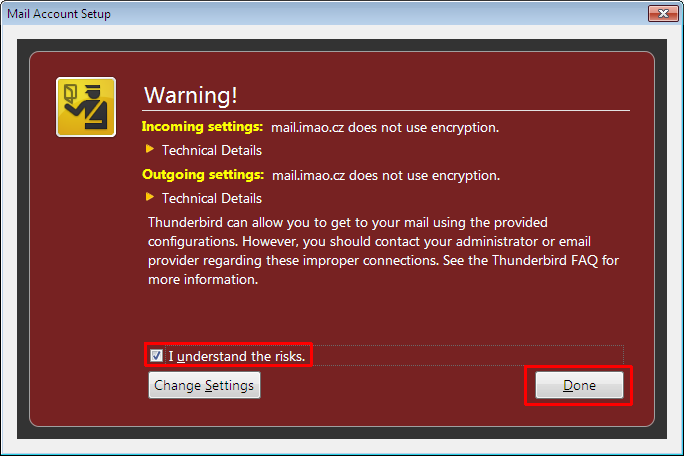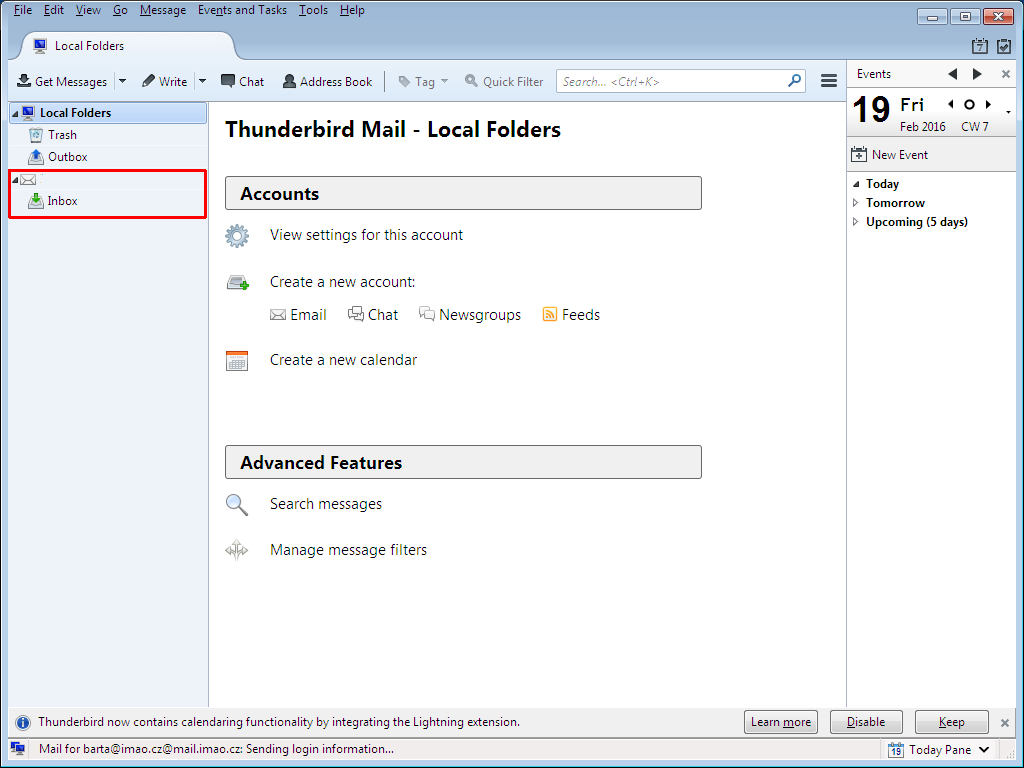Instructions for setting IMAP account in Mozilla Thunderbird
updated 2016-02-23
-------------------------------------------------------------------------------------------------------------------------------------------------------
- Open Mozilla Thunderbird.
- Click on the "Email".
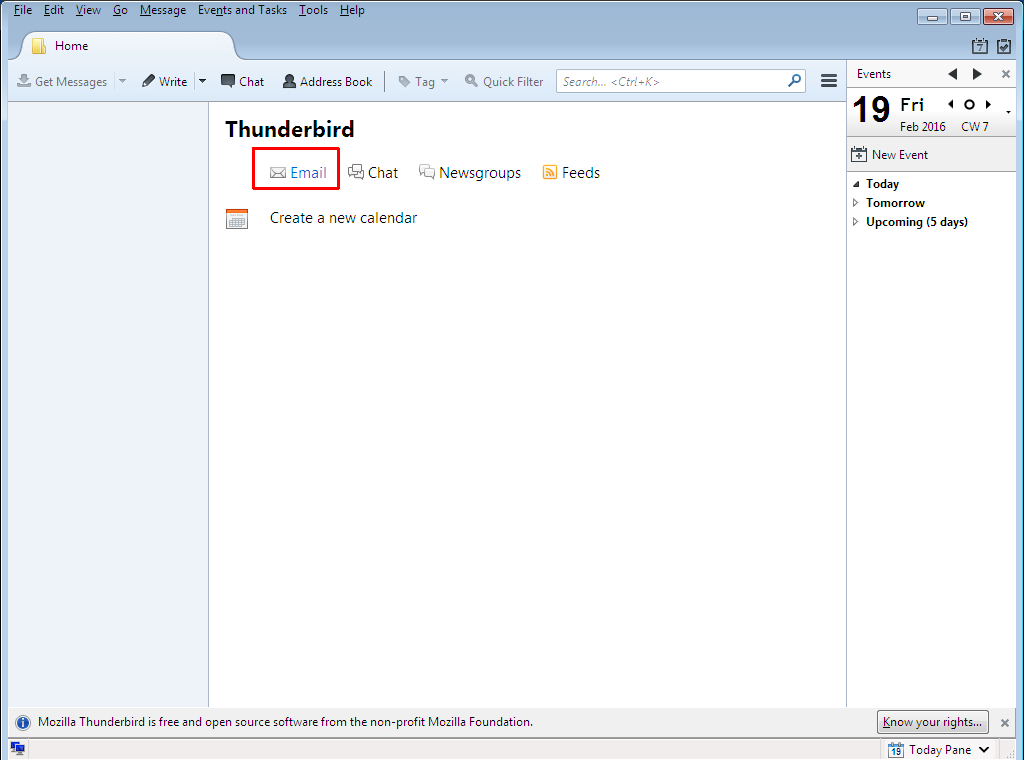
- Click "Skip this and use my existing email".
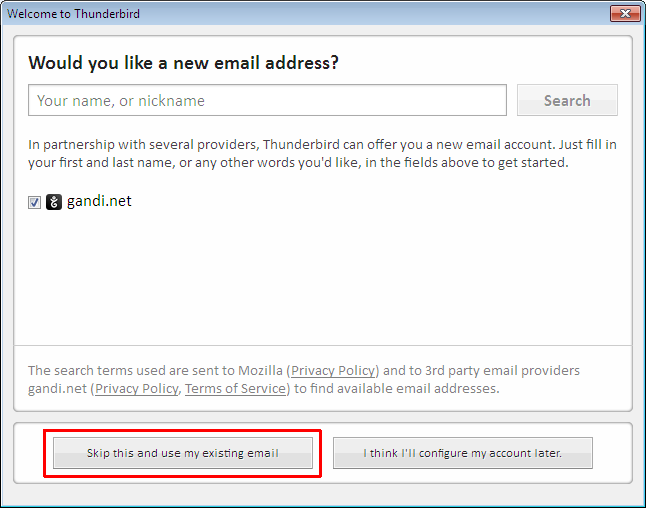
- Fill out the form according to the draft and do not forget to tick the checkbox highlighted. Then click "Continue".
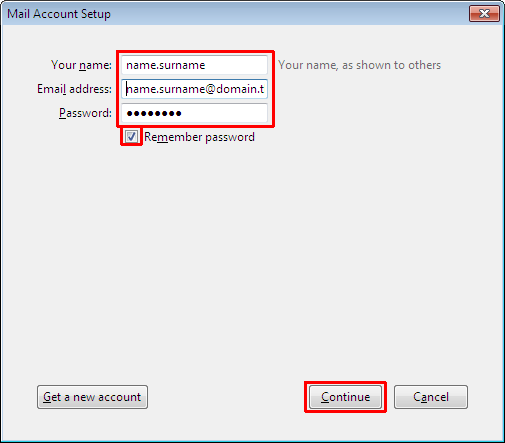
- Click on the button "Manual config".
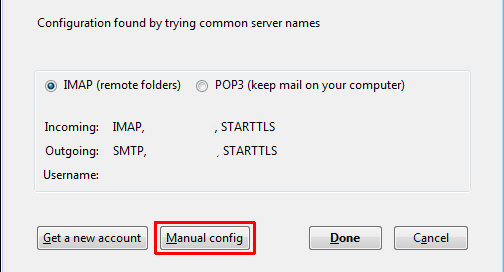
- Fill out the form according to the draft. Then click "Done".
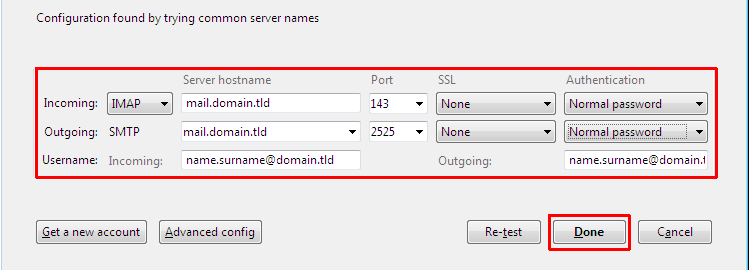
- Do not forget to tick the checkbox highlighted and then click "Done".
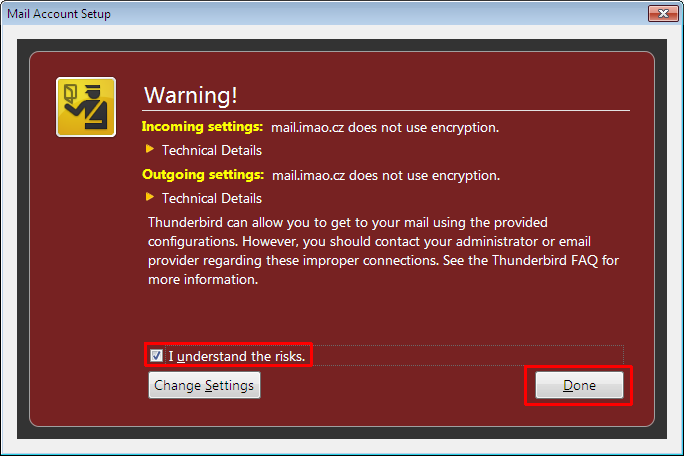
- It is done. You will see your new account in the left Conner.